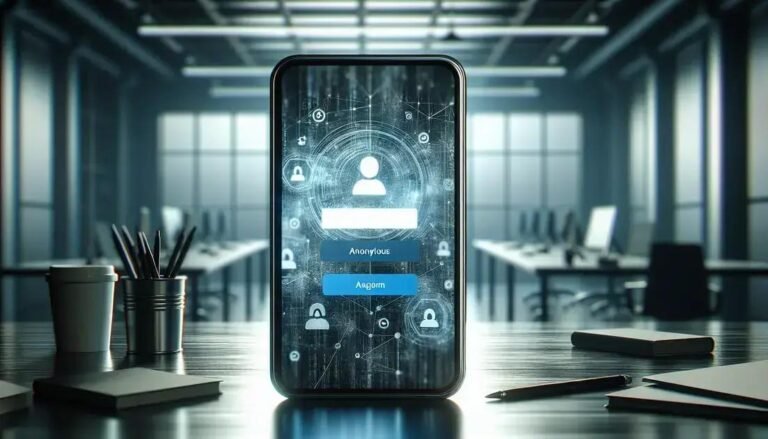Recover Instagram Account – Get Back Into Your Instagram Account Quickly and Easily
Recovering your Instagram account might seem daunting, but it’s a journey many have embarked upon successfully. Have you ever thought about how essential your digital presence is in today’s interconnected world? Losing access is not only a hassle but could disrupt both personal and professional connections.
Imagine waking up and realizing you can’t log into your favorite social media platform. Your memories, friends, and professional network—all seemingly out of reach. It’s an overwhelming scenario, but one that’s far from irreversible.
We’ll explore effective steps and insights into not only regaining access but ensuring it doesn’t happen again. So, buckle up as we walk through the mysterious yet conquerable world of Instagram account recovery.
Understanding Instagram Account Recovery
Recovering an Instagram account can be a puzzling task, but understanding the process can significantly ease the journey. At the core, Instagram offers mechanisms for users who have lost access, been hacked, or simply forgotten their credentials. Knowing these mechanisms is crucial for swift recovery.
Recognize Lost Access Signs
First, determine the cause of inaccessibility: forgotten password, hacked account, or possibly a technical issue? Each situation requires different recovery strategies and steps.
Step-by-Step Email Recovery
- Access the Login Page: On the Instagram app or website, navigate to the login screen.
- Tap ‘Forgot Password’: Select this option to begin account recovery. You’ll be prompted to enter your email or username.
- Receive Recovery Email: Check your inbox for an email from Instagram containing instructions. Ensure to check spam/junk folders if it’s not immediately visible.
- Reset Your Password: Click the link in the email to set a new password, making sure it’s strong and distinct from your previous one.
- Log Back In: Use your new password to access your account.
By following these steps, most users can swiftly regain access. However, if recovery attempts remain unsuccessful, it might be necessary to report the issue to Instagram support for further assistance.
Security Questions and Phone Number Verification
If email recovery isn’t possible, proceed with answering security questions or using phone number verification, as these can also aid in account recovery without relying solely on emails.
By integrating these methods, you ensure that your method of access recovery is robust and secure, safeguarding your digital presence against future disruptions.
Immediate Steps To Take After Losing Access
Losing access to your Instagram account can be frustrating, but taking quick action can make a big difference. Understanding what to do immediately helps you regain control swiftly. First, check if you are entering the correct username and password. Sometimes, simple typing errors can lock you out.
Password Reset
- Use the ‘Forgot Password’ Feature: On the login page, tap ‘Forgot Password?’ to start the password reset process.
- Email or Username: Enter your email address or username associated with the account. Instagram will send a reset link to your email.
- Follow the Instructions: Open the email and click the link. Follow the instructions to set up a new password, ensuring it is strong and unique.
- Log In: Use your new password to log back into your Instagram account.
If you can’t access your email, try using phone number as an alternative recovery method. This involves receiving a confirmation code via SMS to reset your password.
Revoke Third-Party Access
After regaining access, assess apps with permissions to your Instagram account. Revoke access to any suspicious applications to ensure they aren’t contributing to account issues.
- Settings: Go to ‘Settings’ in the Instagram app.
- Security: Visit the ‘Security’ section and select ‘Apps and Websites’.
- Manage Access: Remove any unfamiliar or unnecessary third-party connections.
By following these immediate steps, you strengthen your account’s security and pave the way for safe continued use.
Using Instagram’s Official Recovery Channel
Utilizing Instagram’s official recovery channel is a reliable way to regain access to your account. This process ensures that you are following a secure and trusted method provided by Instagram itself. Begin by visiting the Instagram Help Center, a centralized resource for account issues.
Initiating Account Recovery
- Access the Help Center: Go to the Instagram website and select ‘Help’ located in the menu.
- Choose ‘Login Troubleshooting’: This section provides guidance on common login issues and recovery options.
- Follow the Instructions: Depending on whether your account was hacked or you forgot your password, the steps may vary. Ensure you follow the prompts carefully.
- Submit a Support Request: If the provided solutions don’t work, look for the option to submit a help request form for further problems.
By working through Instagram’s official channels, you reduce the risk of phishing attacks and ensure your account recovery is authentic and effective.
Verification Process
Depending on the recovery method chosen, you might need to verify your identity through email or phone number confirmation, adding an extra layer of security to the process.
- Email Code Verification: Instagram will send a code to your registered email.
- Phone Verification: For accounts linked to phone numbers, you’ll receive a verification code via SMS.
These steps help confirm your identity, ensuring only the rightful owner regains account access.
Enhancing Security for Future Protection
Securing your Instagram account is essential for preventing unauthorized access and potential hacks. By implementing a few key strategies, you can enhance your account’s security and protect it from future threats. Consider enabling two-factor authentication (2FA) as a primary step.
Setting Up Two-Factor Authentication
- Access Security Settings: Open Instagram and navigate to ‘Settings’. Select ‘Security’ and then ‘Two-Factor Authentication’.
- Select Your Security Method: Choose between receiving a text message or using an authentication app. Both methods add an extra layer of protection.
- Activate 2FA: Follow the prompts to set up 2FA. If using an app, you’ll need to install one from your app store and link it to your Instagram.
- Secure Your Codes: Save backup codes provided by Instagram. These can be used if you cannot access your phone.
In addition to 2FA, regularly update your password. Choose a strong, unique password that includes a mix of letters, numbers, and symbols.
Implementing Additional Security Measures
- Review Account Activity: Check your login activity to identify any suspicious logins. This is found under ‘Security’ and ‘Login Activity’.
- Disconnect Linked Apps: Regularly review and disconnect applications connected to your Instagram that you no longer use.
- Educate Yourself: Stay informed about common phishing attempts and social engineering attacks targeting Instagram users.
Taking these measures increases the security of your Instagram account, helping you maintain control over your digital presence.
FAQ – Frequently Asked Questions About Instagram Account Recovery and Security
What should I do if I forget my Instagram password?
Use the ‘Forgot Password?’ feature on the login page to reset your password via email or SMS verification.
How can I secure my Instagram account from future breaches?
Enable two-factor authentication and regularly update your password to maintain account security.
What is two-factor authentication and how does it work?
Two-factor authentication adds an extra layer of security, requiring a code sent to your phone in addition to your password.
What should I do if I’m unable to access my email for account recovery?
Try using your phone number for verification or visit Instagram’s Help Center for further assistance.
How can I report suspicious activity on my Instagram account?
Check your account’s login activity under ‘Settings’ and report any unrecognized devices or locations to Instagram Support.
How do I disconnect a third-party app from my Instagram account?
Go to ‘Settings’, select ‘Security’, and then ‘Apps and Websites’ to manage or remove third-party connections.